Set an alarm on your Google Pixel Watch. This tutorial will show you how to using the Alarm app.
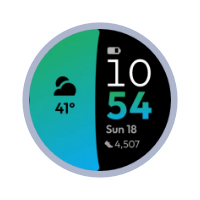
Looking for new watch faces for your Pixel Watch? shop my watch faces
1. Open the Alarm app
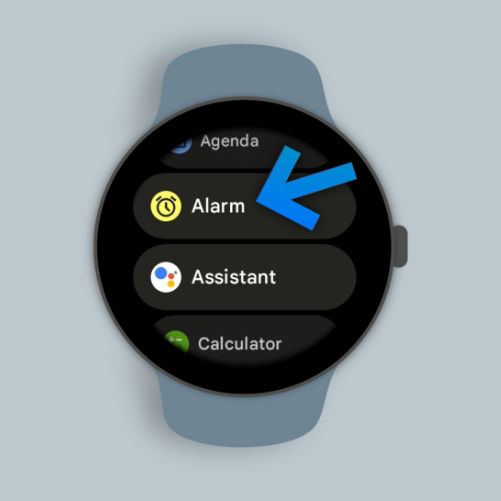
Click the digital crown, and open the Alarm app on your Pixel watch.
2. Tap the “+” (plus) icon
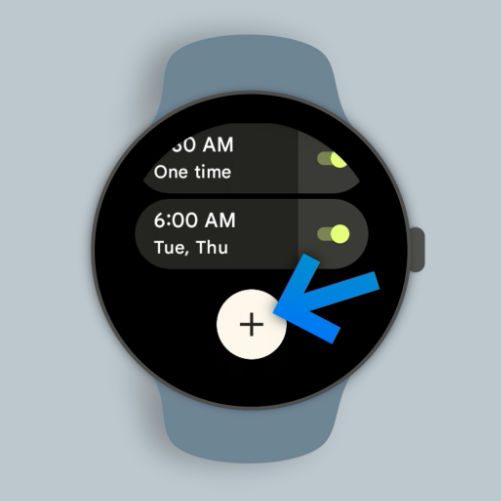
Tap the plus icon at the bottom to add a new alarm
3. Set the alarm time
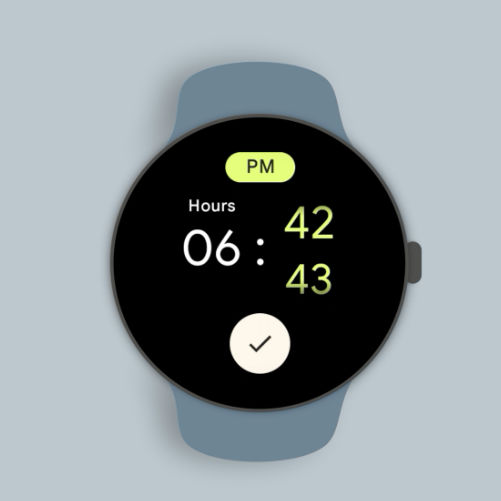
Using the digital crown and touchscreen, set the time for this alarm. The tap the checkmark to confirm the time
4. Tap the alarm to edit the alarm’s settings
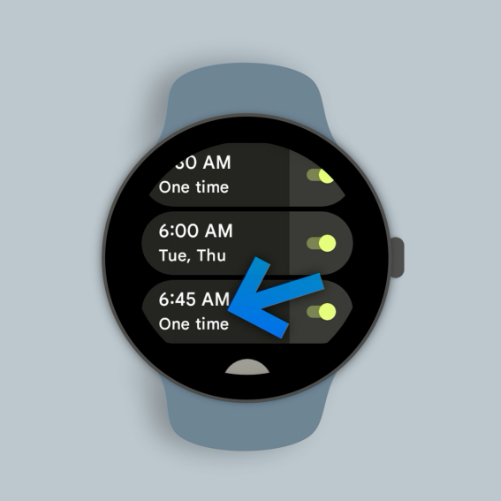
Tap the alarm from the alarm list to edit the alarm’s settings.
5. Tap “One time” to edit the alarm’s schedule
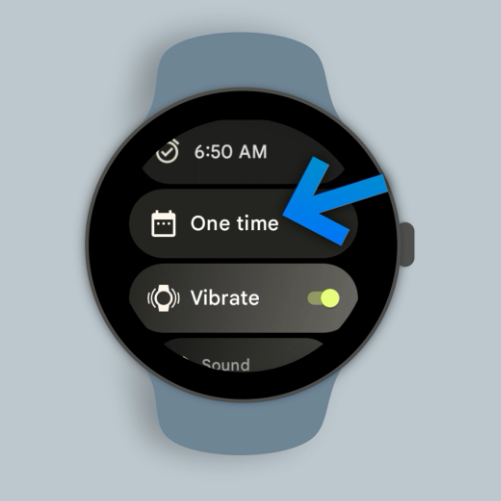
Tap “One time” to edit the alarm’s schedule to occur regularly on certain days of the week.
6. Select which days for the alarm to occur on
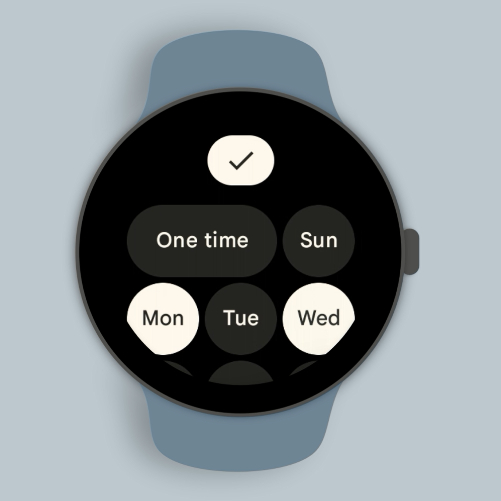
Select which days of the week for this alarm to occur on.
7. Edit how to the alarm will alert you
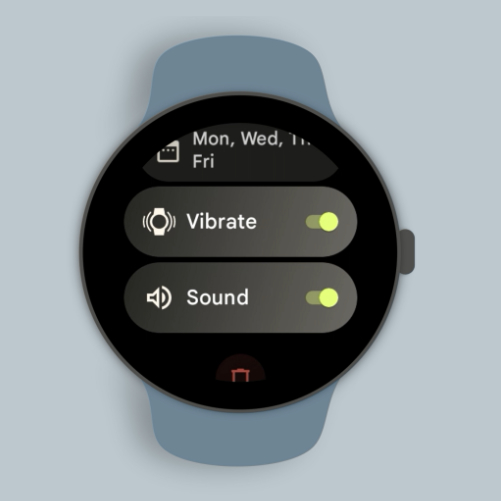
You can set if this alarm will alert you via vibrate, sound, or both.
And, that’s how you set an alarm your Google Pixel Watch!
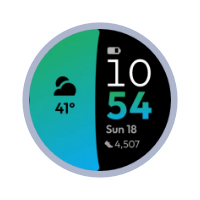
Looking for new watch faces for your Pixel Watch? shop my watch faces